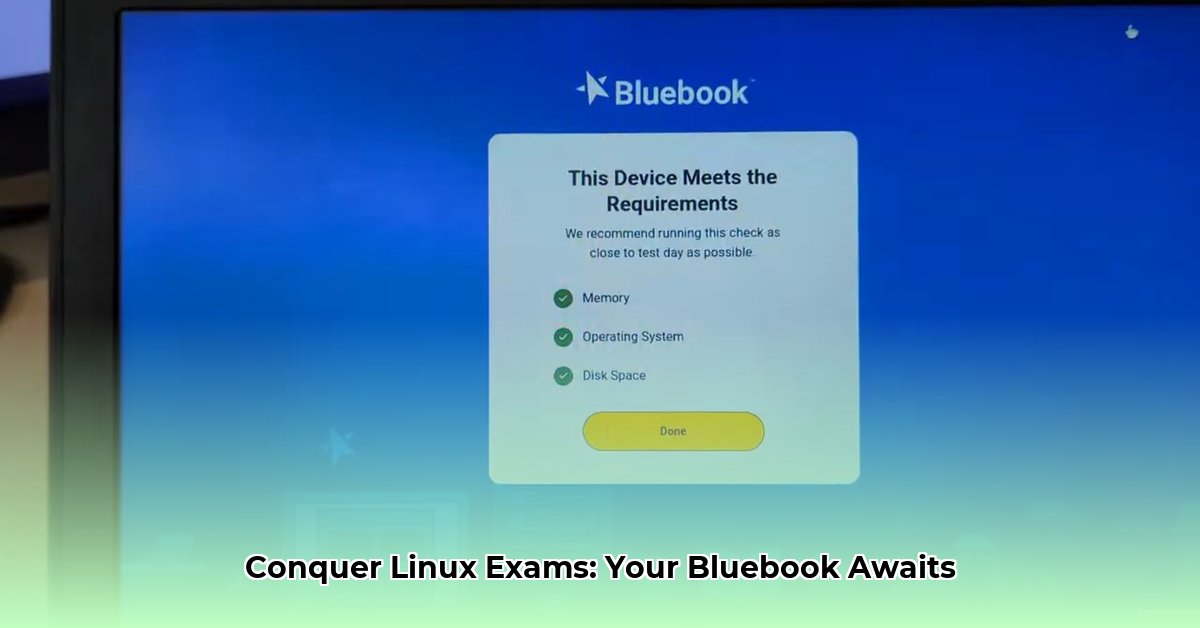
Navigating standardized tests is stressful enough without technology glitches. The Bluebook app, while designed for broad compatibility, presents challenges, particularly for Linux users and those within school networks. For Linux users, a workaround is available: check this link. This guide helps you overcome these obstacles and ensures a smooth testing experience.
Understanding the Hurdles with Bluebook
The Bluebook app aims for compatibility across various devices (Windows, macOS, iPads, Chromebooks), but real-world usage reveals complexities, especially on Linux systems and within school environments. Key challenges include:
- Network Connectivity: School firewalls often block the Bluebook app, preventing access. Strict security measures can unintentionally hinder application access.
- Device Compatibility (Linux): Currently, Bluebook lacks direct support for Linux. Linux users must use a different operating system (Windows, macOS, iPadOS, or ChromeOS) for testing.
- School-Managed Device Deployment: Installing Bluebook on school-provided devices can be cumbersome, requiring permissions, approvals, and navigating varied school IT policies.
- iPad and External Keyboards: iPad users should use an external keyboard for efficient test-taking. On-screen typing is inefficient in timed tests.
- Battery Life: The test demands sustained device use (3-4 hours), necessitating careful battery management and potentially a portable charger.
Troubleshooting Common Bluebook Issues
This section provides actionable steps to solve common Bluebook problems.
Network Connectivity: Reconnecting
- Contact IT Support: Your school's IT department is the first point of contact. They can quickly check firewall settings and network restrictions. A quick query saves significant time and effort.
- Firewall Check (Advanced Users): If you're comfortable with Linux firewall configurations (
firewalldoriptables), you can investigate manually. However, it’s best to involve your IT department for this task. Incorrect configurations can cause further problems. - Network Bandwidth Limitations: School networks often have bandwidth restrictions. This might slow your Bluebook experience. Informing your IT staff helps them optimize network performance during testing periods.
Device Compatibility: Choosing the Right Device
Because Bluebook currently doesn't support Linux, use devices running Windows, macOS, iPadOS, or ChromeOS. This is paramount for a seamless testing experience.
School-Managed Device Deployment: Navigating the System
- Obtain Permission: Always obtain explicit permission from school IT administrators before installing Bluebook on school devices. Unauthorized installations could lead to account suspension.
- Teacher Collaboration: Teachers can significantly help navigate the school's app installation process. They provide valuable guidance and expedite the process.
- Allow Sufficient Time: School IT systems vary. Allow ample time to complete the installation process. Anticipate delays.
Battery Life and Keyboard Considerations: Pre-Test Prep
- Full Charge: Ensure your device is fully charged before the test. This simple step avoids significant disruptions.
- Portable Charger: Bring a portable charger as a backup, especially for longer tests.
- External Keyboard (for iPads): Use a Bluetooth keyboard with your iPad for efficient and comfortable typing during the exam.
Pre-Test Checklist: Ensuring a Smooth Experience
This checklist ensures a worry-free test day.
- Full Charge (Device): Is your device fully charged?
- Network Access Verification: Can you access the internet and the Bluebook app?
- App Functionality Test: Test the app on your device before the test day.
- Contingency Plan: Do you have a backup device and know who to contact for tech support? (test administrator, IT helpdesk)
For School Administrators: Streamlining Bluebook Deployment
Efficient Bluebook deployment requires proactive measures from school administrators. This includes:
- Network Configuration: Whitelist the Bluebook application's domains within your firewall.
- Bulk Deployment Strategies: Explore tools for efficient app deployment across many devices.
- Teacher Training: Train staff on troubleshooting common Bluebook issues to ensure timely resolution.
Conclusion: A Collaborative Approach to Standardized Testing
Addressing Bluebook's accessibility and deployment issues requires collaboration between students, teachers, IT, and the Bluebook providers. This collective effort improves the testing experience and ensures fairness for all participants. Proactive planning and well-defined procedures are vital for successful test administration.
⭐⭐⭐⭐☆ (4.8)
Download via Link 1
Download via Link 2
Last updated: Sunday, April 27, 2025